
Shop
Browse our collection and select your country to explore available eSIM plans.

"Ordering and activating my Mobesim eSIM was a breeze! Their customer service was excellent, answering all my questions quickly. Highly recommend for a smooth and convenient eSIM experience. I will use your services next time ."

Miguel R.
Verified buyer, Spain"Initially skeptical about eSIMs, Mobesim convinced me otherwise. Activation was quick and painless, and the connection has been solid. I'm impressed and would definitely recommend Mobesim for a reliable eSIM provider."
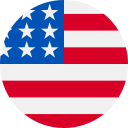
Sarah M.
Verified buyer, USA"As a frequent traveler, I used to struggle with new SIM cards in each country. Mobesim's eSIM is a perfect solution! I can easily switch data plans and stay connected globally. Plus, the prices are fantastic. I give 5 Stars rating!"
What You Need To Know
An eSIM, or embedded Subscriber Identity Module, is a virtual SIM card integrated into devices like smartphones and smartwatches. Unlike physical SIM cards, eSIMs are programmed remotely, enabling easy network switching and activation without needing physical swaps. They offer flexibility for changing carriers and plans, convenient international travel connectivity, and the management of multiple numbers on one device. While not universally supported, eSIM technology reduces the reliance on physical cards and simplifies the user experience by allowing remote provisioning of cellular services.
Once you purchase an eSIM, you will receive it immediately to your email address. You then just need to scan the QR code to activate the SIM. Note that no refunds can be made once you purchase your eSIM. See our refund policy for more information.
To activate an eSIM on an iPhone, follow these general steps. Remember that the exact process might vary slightly depending on your carrier and iOS version. These are the steps you would typically follow:
- Check Compatibility: Ensure your carrier supports eSIM activation and your iPhone model is compatible with eSIM technology.
- Obtain an eSIM QR Code: Contact your carrier and request an eSIM activation QR code or activation details.
- Connect to Wi-Fi or Cellular Data: Ensure your iPhone is connected to Wi-Fi or cellular data, as you’ll need an internet connection for the activation process.
- Access Settings: Open your iPhone’s “Settings” app.
- Cellular (or Mobile) > Add Cellular Plan: Navigate to “Cellular” (or “Mobile” in some regions) and tap on “Add Cellular Plan.”
- Scan the QR Code: If you received a QR code, use your iPhone’s camera to scan the QR code provided by your carrier. Enter the necessary information manually if you received activation details without a QR code.
- Confirm and Activate: Follow the on-screen instructions to confirm the details and activate the eSIM. You might be asked to restart your iPhone after activation.
No, however, at Mobesim, we take the security of our customers seriously. To protect our customers from fraudulent activities and maintain a safe shopping environment, we may request additional identity verification for transactions flagged by our payment gateway as suspicious or potentially fraudulent.
If your transaction is marked as such, we kindly ask you to cooperate with our verification process. This may involve asking for valid proof of identity, such as a government-issued ID or passport. Rest assured that all personal information will be handled securely per our privacy policy.
We apologise for any inconvenience this may cause. It is an essential step to ensure the safety and integrity of our services. Thank you for your understanding and cooperation in this regard.
If you have any questions or concerns regarding this process, please don’t hesitate to contact our customer support team at info@mobesim.com
To check if an eSIM is activated on an iPhone, follow these steps:
- Open Settings: Go to your iPhone’s “Settings” app.
- Cellular (or Mobile) > Cellular Plans: Scroll down and tap on “Cellular” (or “Mobile” in some regions), then select “Cellular Plans.”
- Check for Active Plans: Under the “Cellular Plans” section, you will see a list of active plans. If your eSIM is activated and functional, you should see the eSIM plan listed along with any physical SIM cards you have inserted.
- Primary Line (Dual SIM iPhones): If you have a dual SIM iPhone, you can also see which line is set as the primary line for making calls and sending texts.
- Data Usage (Optional): Some iPhones might show data usage statistics for each plan if available. This can help you keep track of data usage on your eSIM plan.
- Labeling Plans (Optional): You might also have the option to label your plans based on their carriers or purposes for easier identification.
If you see your eSIM plan listed among the active plans, it means that the eSIM is successfully activated and functioning on your iPhone. If you’re experiencing issues or not seeing the eSIM listed, double-check the activation process or contact your carrier’s customer support for assistance. Remember that the steps and options might vary slightly depending on your iOS version and carrier.
If needed or when changing phones during your trip, you can transfer your eSIM. However, note that you can only transfer the eSIM to two devices—the original one and a new one. Once you’ve installed it on a different device than the original, you won’t be able to reinstall it on the original device and you must deliver the eSIM from the original device to install it in the second device.
Apple’s iPhone 15 can hold up to eighteen eSIMs and dual active eSIMs. This means that you can have up to eight different eSIMs on your iPhone and use two simultaneously for calls, messages, and data.
